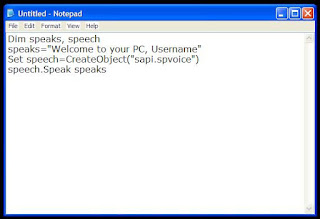Change Processor Name Permanently
After a user restarts his computer, the name reverted back to original which is obvious as each time Windows boots, it checks the connected hardware and updates the registry value automatically. So, changing the processor name using the earlier article did not have permanent results.
Thus, the alien processor name you had earlier again reverted back to the boring old one.
Problem: To, make the name change permanent, it was required to update the Processor Name String registry key every time Windows starts.
Solution: It is very easy to change your processor name permanently by creating a registry key and placing a shortcut to it in the Windows start up folder. To do so, just follow the steps given below:-
Steps :-
1. Open Notepad.
2. Copy and paste the exact code given below:-
Windows Registry Editor Version 5.00
[HKEY_LOCAL_MACHINE\HARDWARE\DESCRIPTION\System\CentralProcessor\0]
"ProcessorNameString"="My Processor name 50000MHz"
To change the processor name, edit the part of the code given in blue. Also understand that \0 in the above code should only be present if Windows store your processor name at that location. Open the Registry Editor and navigate to the above mentioned keys to check whether or not to include the \0.
3. Click on File Menu, click on Save As and select "All Types" in the Save as Type option. Save the file as ProcessorNameChange.reg or *.reg.
4. Create a new shortcut on your desktop. Enter regedit / S "Location of the .reg file" as the location of the item. For example, enter regedit /S "C:\Processor Name.reg" if your registry file is located in the root of C:\ drive.

5. Copy the created Shortcut file.
6. Navigate to C:\Documents and Settings\All Users\Start Menu\Programs\Startup (in Windows XP) or toC:\Users\ User-Name\AppData\Roaming\Microsoft\Windows\Start Menu\Programs\Startup (in Windows 8, Windows 7 and Windows Vista. Also remember that AppData is a hidden folder.) if C: is your System drive.
7. Paste the copied file.
This registry file would now execute each time when Windows starts and the Processor Name String would be modified each time. This means that even upon restarting your computer, you will see that the changed processor name is permanent.
Internet censorship has grown drastically over the past few years with countries like China, Pakistan, Saudi Arabia, Iran taking the lead over others in blocking sources of free unbiased information. China is known to have even forced Google to filter its search results. Government censorship is not the only reason why websites are blocked. Some network administrators also prevent users from accessing certain websites which they believe are of no use in places such as schools and sometimes, even offices. In such times, you may need to access a website that is blocked. This article explains how.
Which websites are most commonly Blocked?

The most commonly blocked websites include websites about pop culture, health, medicine, women, religion and politics. Social websites are also often blocked and include the likes of Facebook, Twitter, YouTube, Pinterest, Instagram, Reddit, Digg, Hulu, LinkedIn, Tumblr, Blogger (Blogspot), MySpace, Bebo, Flickr, Yahoo! Messenger, Typepad, Technorati, StumbleUpon and Delicious. Sites like Google News, Wikipedia, Wikileaks and eBay are also blocked at certain places.
Access Blocked Websites at School, Work or Anywhere
There are many genuine reasons for which you might want to visit blocked websites at your school or office. Given below are the ways you can use to regain access to the blocked website you wish to visit.
1. Cache method: Most search engines maintain a cache of web pages indexed by them. You can search for a website on Google , Yahoo! or Bing and click on the cached link that is given next to the result. To load the web pages more quickly, you can visit the text-only version. Since the website is provided from the search engine's servers, it can be used to overcome IP address and URL based filtering.
2. Using Google Mobile Search: For users browsing on a slow mobile internet connection, Google Mobile search removes all CSS styling and JavaScript to present a stripped down version of the web page from Google's own server. As the content is provided from Google's servers, the blocking software feels that you are visiting Google, whereas in reality, you are viewing the blocked website. Go to Google Mobile Search. To visit the website of your choice, just replace tweakandtrick.com in the URL with the address of the website. Despite the name, Google Mobile Search can be accessed from your PC as well.
3. Access blocked websites with Google Translate. You can use translation service from Google to visit blocked websites. To do so, enter a language different from the website's language in the 'From' field and English in the "To" field. You can also use this method to bypass software that block websites on the basis of specific keyword mentions. Just translate the URL you wish to visit in a different language to overcome the keyword block.
4. Create a 2 layered unblocker: Go to Google Translate, open any proxy website inside it and then use that proxy website to access your blocked website. In this way, you can achieve two layered website unblocking.
5. Use RSS Readers for accessing restricted blogs: All blogs syndicate their content via RSS feeds which you can subscribe to in web based RSS readers like Feedly to access blocked content. For example, the RSS feed of this blog is located at http://feeds.tweakandtrick.com/tweakandtrick.
6. To access a blocked website, you can enter its IP address instead of the URL in your browser's address bar. This can bypass most basic forms of website blocks. Although if the blocking software maps the IP address to the website domain, the website will still remain blocked. You can find the IP address of any website by pinging the website domain name in the Command Prompt in Windows (Terminal in other operating systems) and noting its IP address. Execute ping www.tweakandtrick.com in the Command Prompt to ping www.tweakandtrick.com.
7. Use IP Address to Decimal conversion: If you cannot access your blocked website by entering its IP address, you can enter the decimal equivalent of the URL's IP address to get access to it. Search Google for IP to Decimal + IP Address of the banned website and Google will convert it into decimal. Enter that into your browser's address bar and see if the blocked website opens.
8. Nyud.net: To unblock blocked websites, just add nyud.net to their URL. For example, if this blog (www.tweakandtrick.com) is blocked, you can visit it by going to www.tweakandtrick.com.nyud.net.
9. Opera Mini Simulator: Opera Mini, the mobile browser for users with a slow internet connection, can beinstalled on your computer. You can use this PC version to visit blocked websites as Opera Mini accesses content from Opera's servers instead of accessing it from the servers on which the website is hosted. Most websites will load through this method, although the quality of the results obtained may not be that good for JavaScript heavy websites.
10. TOR: TOR or The Onion Router is a free software that protects the privacy and security of its users by channeling data through multiple nodes so as to prevent the original data from being unscrambled. Although browsing through TOR is a bit slow, it is one of the most effective ways of bypassing restricted websites and protecting your privacy.
11. Proxy websites: There are many proxy websites (anonymizers) which open blocked websites on their servers and present the data to you. This hides the address of the website you are trying to visit from your internet service provider. Few popular free ones include Anonymouse and KProxy.
12. VPN software: VPN or Virtual Private Network software can be described as a tunnel under the public network that offers more anonymity than proxy websites as it also encrypts the data transferred by the blocked website thus, offering complete anonymity. Although most VPN software are available as paid software only,HotSpotShield is a popular free alternative.
13. IP hiding software: Sometimes, websites block users on a particular IP address from visiting themselves. In such cases, free IP hiding software like UltraSurf can be used to visit them. While free software offer very less features as compared to paid ones, they are still effective for overcoming most common blocks.
14. Changing DNS servers: A common way of blocking websites is preventing DNS servers from giving the locations of the blocked website's servers. In such a scenario, changing your DNS servers to those of OpenDNS orGoogle DNS will be your best option to get over the block. As an additional advantage, this can also increase your internet speed.
15. Edit your host files: Some malware and blocking software edit your host files and add a website's address in them to prevent you from visiting it. In such a scenario, you can edit your host file with Notepad by visiting “C:\WINDOWS\system32\drivers\etc” if C is your system drive. In Windows 10, Windows 8(.1), Windows 7, a warning from UAC might be displayed.
Do you watch movies? Have you always loved the way how Computers in movies welcome their users by calling out their names? I bet that you too would want to know how you can achieve similar results on your PC and have a computer said welcome.
Then you are at the right place, this article describes exactly how you can make your computer welcome you like this.
With this trick, you can make your Computer welcome you in its computerized voice. You can make your Windows based computer say "Welcome to your PC, Username."
Make Windows Greet you with a Custom Voice Message at Startup
To use this trick, follow the instructions given below:-
- Click on Start. Navigate to All Programs, Accessories and Notepad.
- Copy and paste the exact code given below.
Dim speaks, speech
speaks="Welcome to your PC, Username"
Set speech=CreateObject("sapi.spvoice")
speech.Speak speaks
3. Replace Username with your own name.
4. Click on File Menu, Save As, select All Types in Save as Type option, and save the file as Welcome.vbs or "*.vbs".
5. Copy the saved file.
6. Navigate to C:\Documents and Settings\All Users\Start Menu\Programs\Startup (in Windows XP) and toC:\Users\ {User-Name}\AppData\Roaming\Microsoft\Windows\Start Menu\Programs\Startup (in Windows 8, Windows 7 and Windows Vista) if C: is your System drive. AppData is a hidden folder. So, you will need to select showing hidden folders in Folder options to locate it.
7. Paste the file.
Now when the next time you start your computer, Windows will welcome you in its own computerized voice.
Note: For best results, it is recommended to change sound scheme to No Sounds.
You can change the sound scheme to No Sounds by following the steps given below:-
- Go to Control Panel.
- Then click on Switch to Classic View.
- Then Click on Sounds and Audio Devices.
- Then Click on the Sounds Tab.
- Select No Sounds from the Sound Scheme option.
- If you wish to save your Previous Sound Scheme, you can save it by clicking Yes in the popup menu.
- Click on OK.
Try it yourself to see how it works. In my personal opinion, this is an excellent trick. Whenever I start my PC in front of anybody and the PC welcomes me, the fellow is left wondering how brilliant a computer do I have.